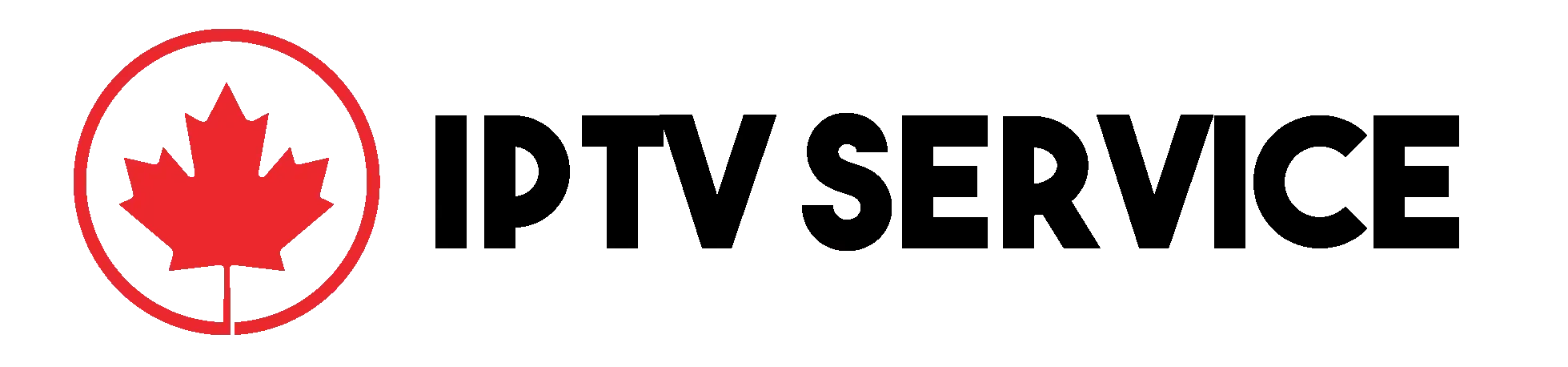Complete Guide to Installing IPTV on Your Device
Set up IPTV on your Android device effortlessly with our step-by-step guide. Start streaming your favorite channels in just minutes
Tutorial : How to Install IPTV on Android: Quick & Simple Steps
How to Install IPTV on Different Devices
Follow these simple guides to set up IPTV on your device. Our service is compatible with various platforms.
How to Install IPTV on Android
Our service is compatible with any IPTV application, and we recommend the IPTV Smarters PRO application for the best experience.
Steps:
- Open Google Play Store.
- Search for “IPTV Smarters PRO” or “Smarters Player Lite” and install it.
- Open IPTV Smarters PRO and click "Login with Xtream Codes API."
- Enter the Xtream connection details (name, username, password, URL provided). Click ADD USER.
- The app will download channels and VOD in about 10 seconds, then log in automatically.
How to Install IPTV Smarters Pro on Fire TV Stick
Follow the steps below to install IPTV Smarters Pro on your Firestick:
- Install the "Downloader" app.
- Go to the home screen > Find > Search > Type "Downloader".
- Download and install the app.
- Go to Settings > My Fire TV > Developer Options, and turn on "Install from Unknown Sources".
- Open Downloader and enter the URL: https://bit.ly/mainsmart.
- Download and install IPTV Smarters Pro, then follow the setup steps as above for Android.
How to Install IPTV on Apple/iOS
Use IPTV Smarters PRO for iOS devices. Follow these simple steps:
- Open the App Store and search for "IPTV Smarters PRO."
- Install the app and open it.
- Select "Login with Xtream Codes API" and enter your credentials (username, password, URL).
- Click ADD USER to start downloading channels.
- Once the download finishes, you'll see the IPTV content interface.
How to Install IPTV on Smart TV
Installing IPTV on your Smart TV is simple with compatible apps.
- Go to your Smart TV's App Store (e.g., Samsung Smart Hub or LG Content Store).
- Search for "IPTV Smarters" or any other IPTV-supported app.
- Install the app, open it, and choose "Login with Xtream Codes API."
- Enter your credentials and enjoy streaming!
How to Install IPTV on Windows/Mac
IPTV can be installed on Windows or Mac via third-party software like IPTV Smarters or VLC.
- Download IPTV Smarters Pro from their official website or VLC media player from the App Store (Mac) or Windows Store.
- Open the IPTV app, select "Login with Xtream Codes API," and enter your credentials.
- Once connected, your channels will start loading.
How to Install IPTV on MAG Box
MAG Box is another device that supports IPTV. Follow these steps:
- Connect your MAG Box to the TV and power it on.
- Go to the "Settings" menu, then to "System Settings."
- Select "Servers" and then "Portals." Enter the portal URL provided by your IPTV service.
- Save the settings and restart your MAG Box.
- Once rebooted, the IPTV service will be ready to use on your MAG Box.
For more detailed tutorials, visit our comprehensive guide for setting up IPTV Smarters Pro on various devices.