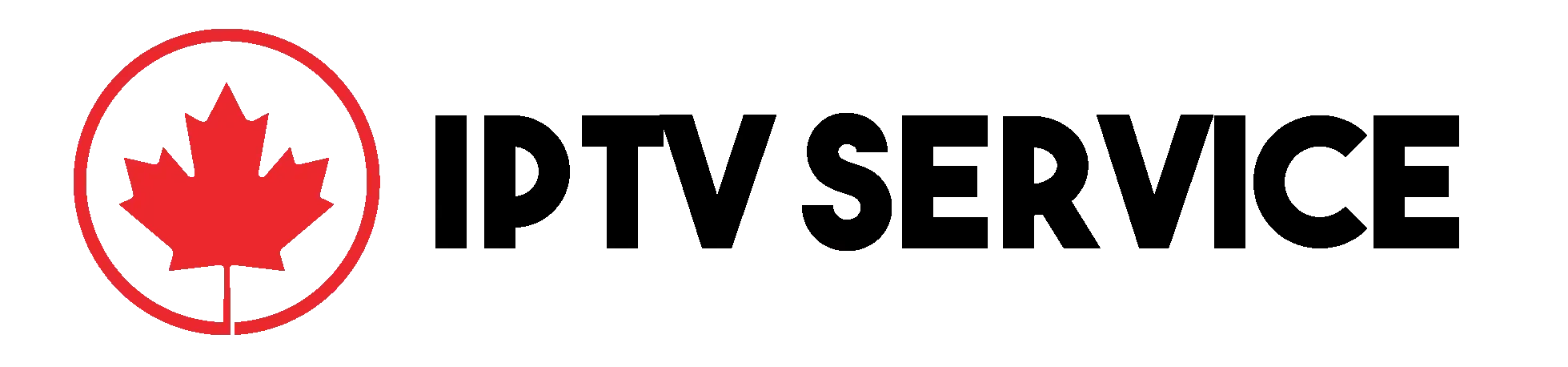How to Setting up IPTV Smart TV
Table of Contents
IPTV Smart TV systems have revolutionized how we watch television. Instead of relying on traditional broadcast methods, IPTV streams content via the internet, offering a vast array of options for live TV, on-demand shows, and movies. This guide will explain how to set up IPTV on your Smart TV step by step.
What Is IPTV Smart TV?
IPTV stands for Internet Protocol Television. It’s a method of delivering television content through internet protocols rather than traditional formats like satellite or cable. Smart TVs, equipped with advanced features and internet connectivity, are ideal for using IPTV services.
Benefits of IPTV on Smart TVs
- Wide Variety of Content: Access to live TV, movies, and on-demand shows.
- Cost-Effective: Often cheaper than cable subscriptions.
- Convenience: Watch content anytime, anywhere.
- Customizable: Choose channels or packages that suit your preferences.
For more insights, visit IPTV Service Canada.
How to Set Up IPTV on Your Smart TV
Follow these steps to get started:
Step 1: Choose an IPTV Service Provider
Select a reliable IPTV provider. Ensure the provider is legitimate and licensed. Look for reviews and recommendations online to make an informed decision.
Step 2: Install an IPTV App
- Open your Smart TV’s app store.
- Search for popular IPTV apps such as Smart IPTV, TiviMate, or IPTV Smarters.
- Download and install your preferred app.
Step 3: Obtain an M3U Playlist or Login Credentials
Your IPTV provider will supply you with:
- M3U Playlist URL: A link to access channels and content.
- Username and Password: For apps requiring login credentials.
Step 4: Configure the IPTV App
- Open the app you installed.
- Enter the M3U Playlist URL or login credentials provided by your IPTV service.
- Save the settings and refresh the app to load channels.
Step 5: Enjoy Watching IPTV
Browse through the available channels and start streaming content. Most IPTV apps allow you to customize playlists, add favorites, and adjust settings for a personalized experience.
Common Issues and Solutions
1. Buffering or Lagging
- Solution: Check your internet connection. Use a stable network with a minimum speed of 10 Mbps for smooth streaming.
2. Channels Not Loading
- Solution: Ensure your M3U URL or login credentials are entered correctly. Contact your IPTV provider for assistance if the issue persists.
3. App Crashes
- Solution: Update the app to the latest version or reinstall it.
Popular IPTV Apps for Smart TVs
Here are some trusted apps for IPTV:
- Smart IPTV: User-friendly with robust features.
- TiviMate: Great for advanced users.
- IPTV Smarters Pro: Simple and effective for beginners.
For more app suggestions, check out IPTV Service Canada.
FAQs About IPTV Smart TV
1. Is IPTV Legal?
Yes, using IPTV services from licensed providers is legal. Avoid unlicensed services to stay compliant with copyright laws.
2. What Internet Speed Is Required for IPTV?
A minimum of 10 Mbps is recommended for smooth streaming without buffering.
3. Can I Use IPTV on Multiple Devices?
It depends on the provider. Some offer multi-device support, while others limit usage to one device per subscription.
4. Are Free IPTV Services Safe?
Most free IPTV services are unlicensed and risky. They may expose your device to malware or legal issues.
Conclusion
Setting up IPTV on your Smart TV is a straightforward process that can enhance your entertainment experience. By choosing a reliable IPTV provider and following the steps outlined here, you can access a world of content with ease. For additional tips and services, visit IPTV Service Canada.
Learn how to set up IPTV Smart TV with this step-by-step guide. Explore the benefits, setup process, and best apps for seamless streaming.