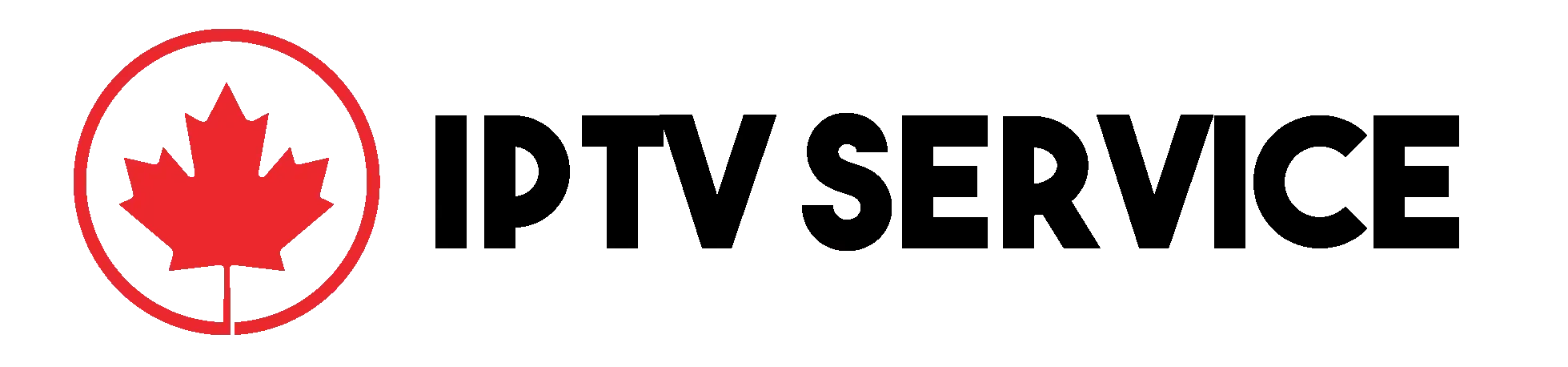Looking for IPTV Setup to IPTV subscription on your favorite devices? Our step-by-step guide covers everything you need to know! Learn how to install IPTV on Smart TVs, FireStick, Android, iOS, Windows, Mac, MAG Box, and more. Whether you’re a first-time user or upgrading your streaming setup, this detailed tutorial ensures a hassle-free experience. Start streaming your favorite channels and on-demand content in minutes with our easy-to-follow instructions. Perfect for IPTV Canada users and beyond
How to Install IPTV Setup on Various Devices
How to Install IPTV Setup Smarters Pro on Smart TVs (Samsung/LG)
Step 1: Open the app store on your Samsung or LG Smart TV.
Step 2: Search for “IPTV Smarters Pro” or “Smarters Player Lite” and download the app.
Step 3: Launch the app and choose Login with Xtream Codes API.
Step 4: Enter the server URL, username, and password provided in your subscription email.
Step 5: Click Add User, and the app will load channels and VOD content.
You’re now ready to enjoy seamless streaming on your Smart TV.
Install IPTV on Google TV (2024 Guide)
Method 1: Using Google Play Store
- Open Google Play Store on your Google TV.
- Search for “IPTV Smarters Pro” and install it.
- Log in using Xtream Codes API by entering your provided credentials.
Method 2: Using Downloader App
- Install the Downloader App from Google Play.
- Enter the download link for IPTV Smarters APK.
- Install the APK and follow the setup process.
Both methods ensure you can access your IPTV subscription efficiently.
Install IPTV Smarters Pro on FireStick, Android, and iOS
FireStick
- Go to the FireStick home screen and select Find > Search.
- Type Downloader and install the app.
- Enter the IPTV Smarters Pro APK link in the Downloader app.
- Install IPTV Smarters Pro and log in using your Xtream Codes API credentials.
Android Devices
- Open Google Play Store.
- Search for IPTV Smarters Pro or Smarters Player Lite and install.
- Enter your subscription details and start streaming.
iOS Devices
- Visit the App Store and search for IPTV Smarters Player.
- Download and open the app.
- Log in with the Xtream Codes API credentials provided by your IPTV provider.
Install IPTV Smarters Pro on Windows/Mac
- Download IPTV Smarters Pro from the official website or Microsoft Store.
- Install the app and open it.
- Select Login with Xtream Codes API and input your subscription details.
- The channels and VOD content will load automatically, ready for viewing.
Setup IPTV on MAG Box (250/254/256)
- Turn on your MAG box and go to Settings.
- Select Servers > Portals.
- Enter the portal name and the URL provided by your IPTV service.
- Save your settings and restart the MAG box.
- Your channels and content will load automatically.
Setup IPTV on Android with XCIPTV Player
- Open Google Play Store and search for XCIPTV Player.
- Download and install the app.
- Open the app and log in using Xtream Codes API or M3U URL credentials.
- Wait for the app to load channels and start streaming instantly.
Setup IPTV on Apple iOS with Smarters Player Lite (2024)
- Visit the App Store and download Smarters Player Lite.
- Open the app and select Login with Xtream Codes API.
- Enter your subscription details and add the user.
- The app will load channels and on-demand content within seconds.
Setup IPTV on Dreamlink T1, T1+, T6
- Boot your Dreamlink device and navigate to DOL2 (Dream Online 2).
- Go to Settings > Servers > Portal Settings.
- Enter your IPTV portal URL in the appropriate field.
- Save settings and restart the device.
- Channels will load automatically upon restart.
Setup IPTV on Avov TV Online
- Go to the Market on your Avov home screen.
- Install the TVOnline app.
- Open the app and enter your portal URL.
- Save settings and restart the app to access channels.
Quick Tips for All Devices
- Ensure a stable internet connection for uninterrupted streaming.
- Use the latest version of IPTV apps for compatibility and smooth performance.
- Contact your IPTV provider if you encounter issues with credentials or URL setup.